- Getting Started
- Properties
- Tenancies
- Inspections
- Repairs & Maintenance
- Forms & Documents
- Money In/out
- Schedules
- Contractors - User Guide
- Flats & Flat Managers
- Guidance for Tenants
- Subscription Plans & Payments
- Settings, System, Release Notes
Inspection Results in the Web
For Owners and Property Managers
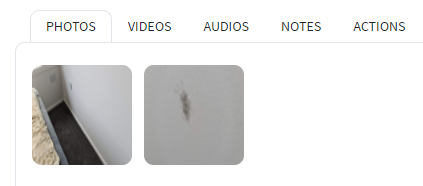
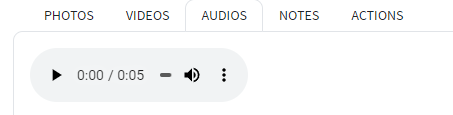
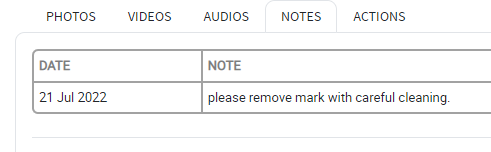

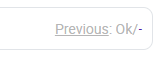
All of the Inspection Results that have been captured in the APP are also fully visible in the web. This is ideal for owners and property managers as it makes it easy to follow-up on items and explain what is needed to contractors for example.
Inspection results in the Web
- Click the 'Inspections' tab on the main page then click the 'View All Inspections' button.
- Open the desired Inspection, you will notice that the most recent inspections are sorted to the top of the page. Click the 'Details' button to open it.
- Click the second tab 'Inspection Point Details' tab.
- Each Inspection area or room will be shown as a tab along the top of the page.
- Any Inspection areas that have one or more 'Not Ok' ratings will have a red flag in the Tab.
- To view the detailed results click the tab, this will show the ratings for each inspection point in that room or inspection area.
- To view additional detail click on the blue down arrow.
- You can then view any images, audio, notes or actions that have been recorded for that inspection point.
Photos
Audio
Notes
Actions
Previous Ratings
The previous rating for an inspection point is shown on the right side of the Inspection Area results
| Files | ||
|---|---|---|
|
DataImage10.png 9.3 KB |
||
|
DataImage16.png 11.4 KB |
||
|
DataImage24.png 42.8 KB |
||
|
DataImage25.png 10.4 KB |
||
|
DataImage26.png 29.5 KB |
||
|
DataImage28.png 1.9 KB |
||
|
DataImage31.png 7.2 KB |
||
|
DataImage31.png 18.2 KB |
||
|
DataImage59.png 1.8 KB |
||
|
DataImage82.png 52.8 KB |
||
|
DataImage98.png 5.3 KB |

 Get help for this page
Get help for this page Jitbit HelpDesk
Jitbit HelpDesk