- Getting Started
- Properties
- Tenancies
- Inspections
- Repairs & Maintenance
- Forms & Documents
- Money In/out
- Schedules
- Contractors - User Guide
- Flats & Flat Managers
- Guidance for Tenants
- Subscription Plans & Payments
- Settings, System, Release Notes
Entities and People
For Owners and Property Managers
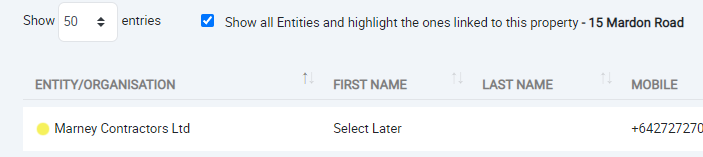

The Entities and People section is for managing the people and entities or organisations that form part of Your Home Our Home deployment. These pages enables you to add, edit and manage both individuals and organisations. You will find these pages are important for managing your contractors and others that service and support the property or tenancy. There are currently three main types of entities that can be added:
- Property Owner Entity: This is used by Property Managers when their Property Owners may be trading as an entity rather than as individuals.
- Property Management Entity: This is used by Property Owners when working with Property Management companies.
- Contractor Entity: This is used by both owners and Property Managers when managing and working with contracting companies etc.
Add Edit Organisation
- To add an organisation or entity click the 'Add Entity' button...
- This will present a page where you can add general information about the entity.
- The fields in the General Info section are all fairly self explanatory.
- Entity Role: Refer above
- Entity/Organisation Name: Use the trading name or the name that you use as part of your daily operations.
- Principle / Main Contact: This is the person that any auto-emails and notifications etc should be sent to, normally this is the person that first signs up for the Entity.
- Link this Entity to Properties: The entity will show in pick-lists etc within the properties that you link it to. For example contractors linked to a property will show in the Contractors list on the R&M page.
- Phone: This would be for the Principle/Main Contact.
- Main Operational Email: This would be the email address for the Principle/Main Contact.
Entity People
- This is used to add the people that you deal with that work within the Entity. This could be the individual contractors for example, or the individual property managers.
- The Add Person fields are self explanatory.
Move People
- The 'Move People' button enables you to move people that may have been added as individuals into an Entity.
- This may happen when you invite an individual contractor to provide a Quote for an R&M job but then decide later that you wish to add their Entity/Organisation.
- To do this you would first create the Entity for the Contractor.
- Once created and while you are in the newly created Entity click the 'Move People' button. This will present a list of all the people that are not part of an Entity. Click one or more people to move to the current Entity.
Show and Highlight Entities
Manage Entities
There is a checkbox at the top of the 'Manage Entities' page.
This checkbox enables you to view ALL entities rather than just those associated with the currently selected/open property. When this checkbox is ticked all entities will be shown and those associated with the current property will have a yellow highlight bullet to the left of the Entity name.
Manage People
The same principle applies for the Manage People page.
When the checkbox is ticked all of the people will show and those that are associated with the current property will have a yellow highlighted bullet.
Link Entities to Properties
To link an Entity to a Property:
- Ensure that you are in the Property that you want to link an Entity to.
- Click the 'Manage Entities' button to open the Manage Entities page
- Ensure the checkbox at the top of the page is ticked 'Show all Entities and highlight the ones linked to this property'.
- Place a tick in the 'Link to this Property' checkbox for the Entities in the list below that you want to add to the current property.
| Files | ||
|---|---|---|
|
DataImage14.png 15 KB |
||
|
DataImage23.png 9.4 KB |
||
|
DataImage23.png 3.4 KB |
||
|
DataImage29.png 15.2 KB |
||
|
DataImage43.png 18.4 KB |
||
|
DataImage89.png 22.8 KB |

 Get help for this page
Get help for this page Jitbit HelpDesk
Jitbit HelpDesk