- Getting Started
- Properties
- Tenancies
- Inspections
- Repairs & Maintenance
- Forms & Documents
- Money In/out
- Schedules
- Contractors - User Guide
- Flats & Flat Managers
- Guidance for Tenants
- Subscription Plans & Payments
- Settings, System, Release Notes
Guidance for Flat setup
For Flats and Flat Managers
Your Home Our Home is free for flats, there is no charge for any users.
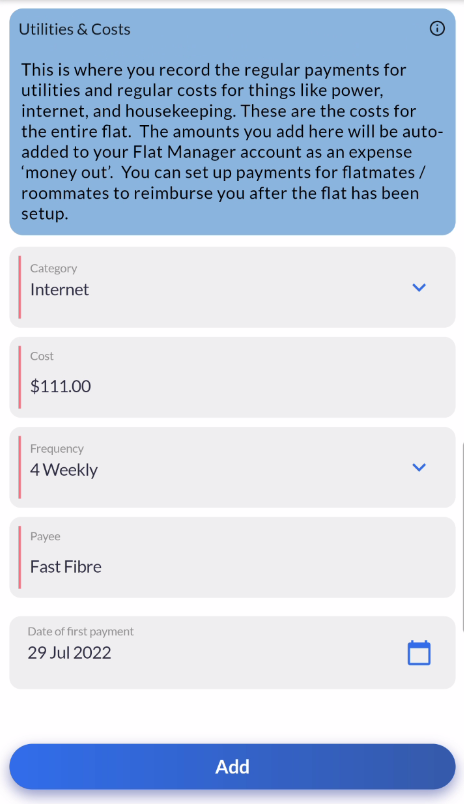
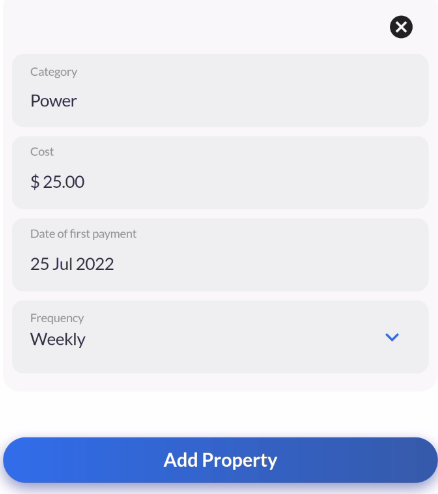
Typical Flat
We define a flat as several people living under the same roof with one of them taking on the role of Flat Manager.
In this typical flat there will be a range of expenses that are shared between flatmates/roommates. In some cases these expenses are paid directly to the Landlord or Utility company but in many cases these expenses are paid to the Flat Manager who in turn pays the Landlord and Utility companies.
In many flats there are also rostered jobs that flatmates/roommates take turns at doing, for example taking out the trash or mowing the lawns etc.
Terminology
The terms Flatmate and Roommate are used interchangeably to refer to a person that is in the flat.
Flat Setup
To set up a flat in Your Home Our Home (YHOH) the person that is going to be the Flat Manager should signup to the App. To do this they should download the App from Google Play or the App Store and click the 'signup' button on the login page. Select the user type of 'Flat Manager' and then complete the sign-up process.
Once signed up the Flat Manager can then set up the Flat as below.
- The flat name can be anything you wish, anything from the street name to the name of the flat cat is fine :-)
- The address 1 field should be the apartment and/or street number and name.
Flat Details
- The 'Flat Details' can then be completed. Make sure to read the blue 'info panels' for 'Total Rent for Flat' and for 'Bond'. In essence these costs are the costs for the entire flat, they are not a per flatmate/roommate cost.
- Be sure to set the toggle to on if you are both a Flat Manager and also a Flatmate/Roommate.
Utilities & Costs
The Utilities Costs are also the costs for the entire flat, they are not a per flatmate/roommate cost. You can add as many of these as are needed.
Once the Utilities and Costs have been added click the 'Add Property' button.
When you click the 'Add Property' button the flat will be created and saved. You will see something similar to the page below.
Congratulations your flat is now set-up. The next step is to invite your flatmates/roommates.
Add Flatmates/Roommates
To add flatmates/roommates:
- Click the 'Flatmates/Roommates tab on the main page.
- Click the 'Add flatmate/roommate button.
- You will need to provide a name for the room they will be in.
- Enter the other details
- The Rent for each flatmate/roommate can be different (this caters for some flats where some rooms are bigger or more preferred - so a higher rate can be charged).
- Be sure to read the blue Info panel regarding the room Rent.
- The Bank details should be populated as this will enable the flatmate/roommate to easily set up automatic payments with the correct narration and account numbers etc.
- Room images can also be added if desired.
- Add all the flatmates/roommates using this same method.
| Files | ||
|---|---|---|
|
DataImage21.png 30.1 KB |
||
|
DataImage22.png 241.9 KB |
||
|
DataImage41.png 63.8 KB |
||
|
DataImage61.png 129.3 KB |
||
|
DataImage83.png 232.7 KB |

 Get help for this page
Get help for this page Jitbit HelpDesk
Jitbit HelpDesk